Azure Active Directory is cloud version of on premises Active Directory. You have to join the machine to Azure Active Directory to manage them through Microsoft Intune.
Here are the steps to join Windows 10 devices to Azure AD.
Go to Windows 10 Settings | Accounts | Access Work or School and click on Connect
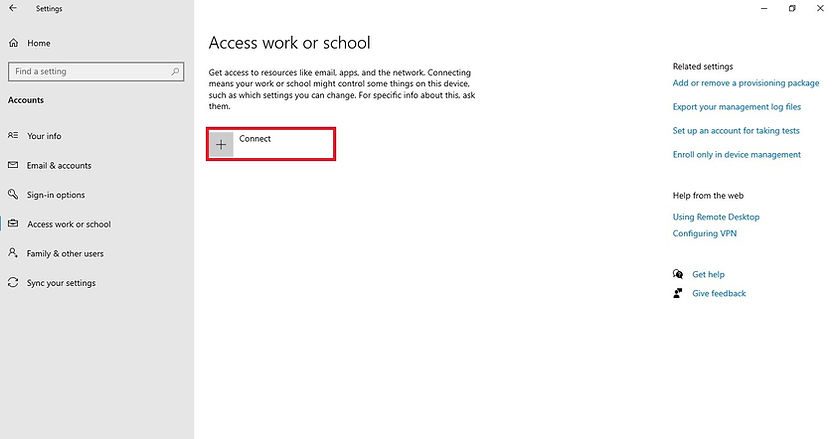
In the Set up a work or school account page, click on Join this device to Azure Active Directory
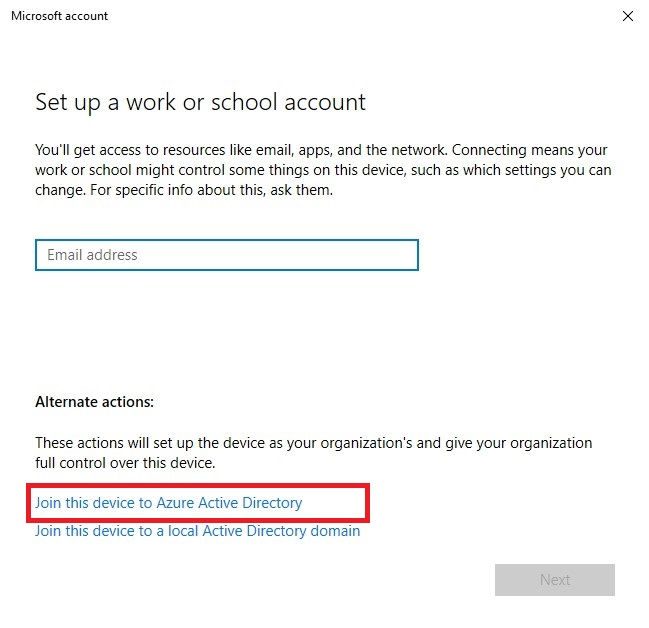
In the Sign in page, enter your company email ID and click on Next
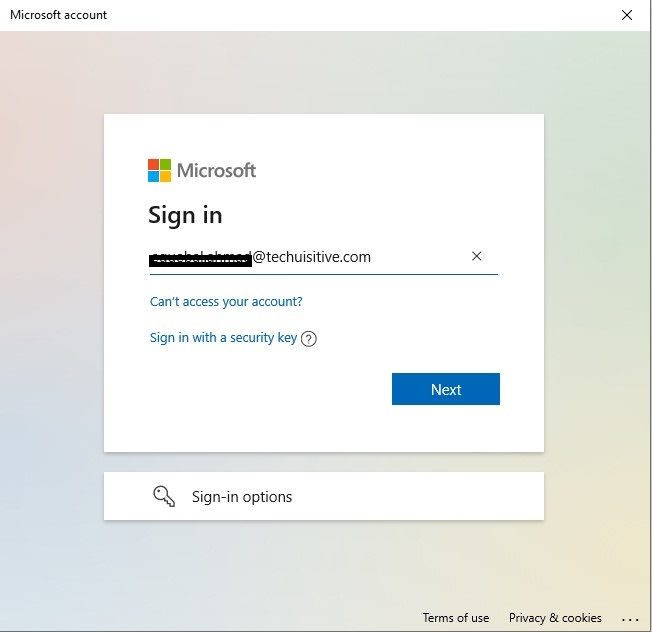
Approve the sign in request in case of Multi-factor authentication (MFA) is enabled for your account.
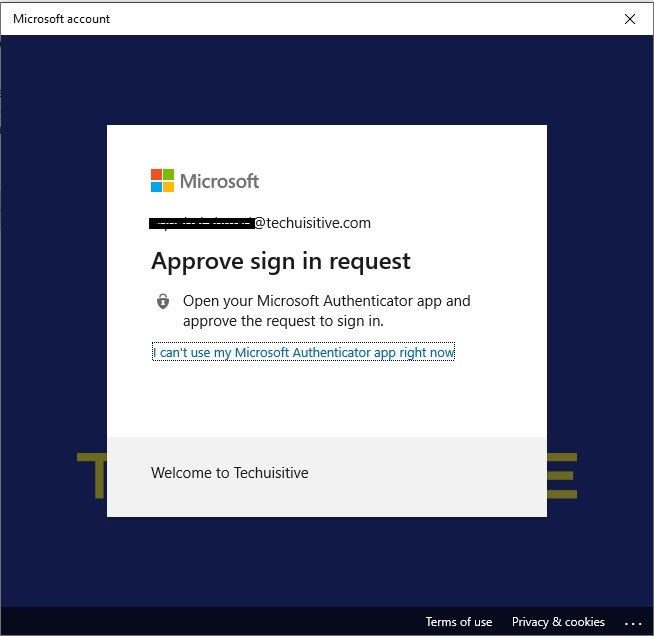
Review the message in next screen and click on Join
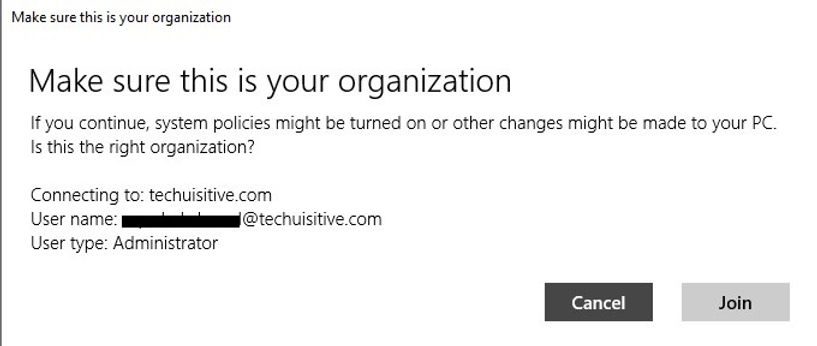
The progress window will be shown which may take some time.
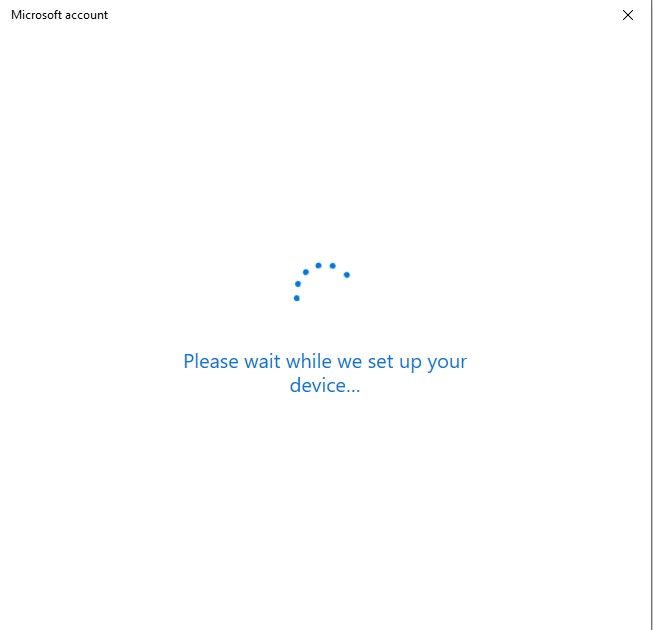
You will see the final message once AD join process is completed.
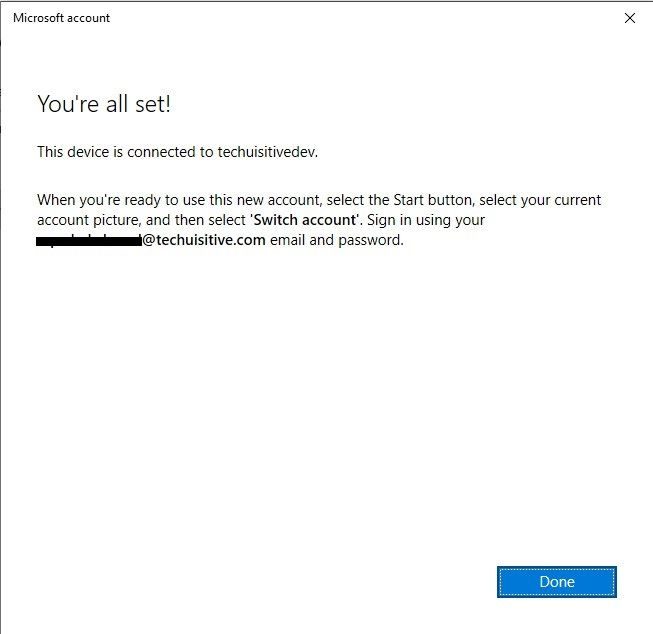
You can also validate this from Access work or school tab in settings. You can now see that device is joined to Azure Active Directory (AAD) tenant.
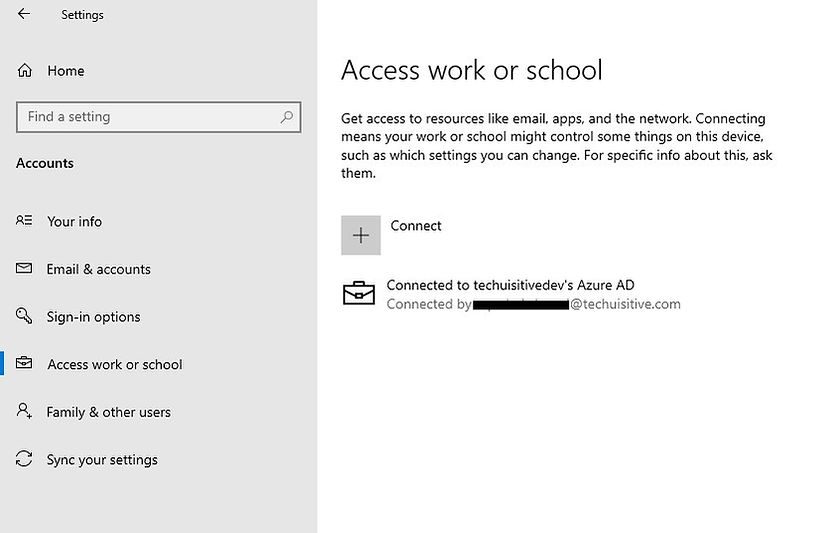
Related Posts
- SCCM Dynamic Collection for Windows 10 / 11 Devices
- SCCM SQL Query for Windows 10 / 11 Version Summary
- Configure Windows 10 / 11 Device as Kiosk | Microsoft Intune
- Windows 10 / 11 Operating System Build Versions
- Windows 11 enrollment failed with error 0x800700b7
- Enroll Windows 11 Device to Intune through Azure AD Join method | Corporate Devices
- Invalid_Client error when joining Windows 10 device to Azure AD tenant
- Join Windows 10 Device to Azure Active Directory
- How to Obtain Hardware Hash for Manually Registering Devices with Windows Autopilot
- Bulk enrollment of Windows 10/ 11 Devices to Intune
- Intune – Windows 10 MDM- Basic troubleshooting
- That account info didn’t work – error when disconnecting Windows 10 / 11 Work or School account
- MDM Enroll: Device Credential, Failed (Unknown Win32 Error code : 0xcaa9001f
Subscribe to Techuisitive Newsletter
Be the first to know about our new blog posts. Get our newsletters directly in your inbox and stay up to date about Modern Desktop Management technologies & news.